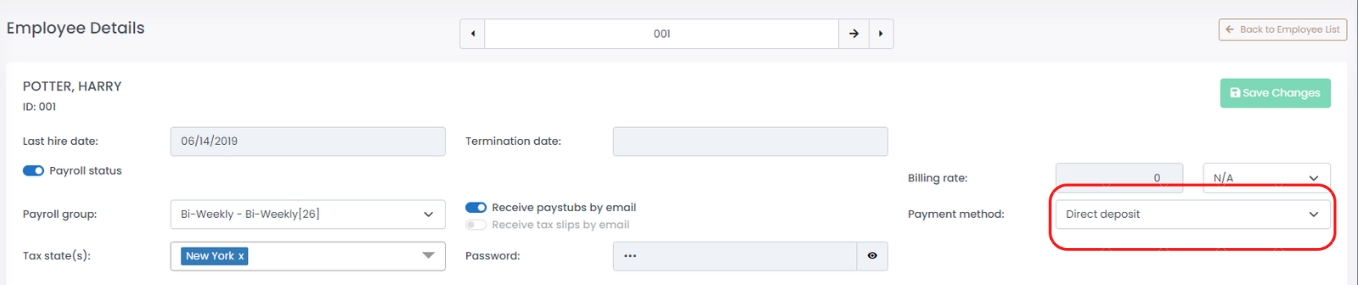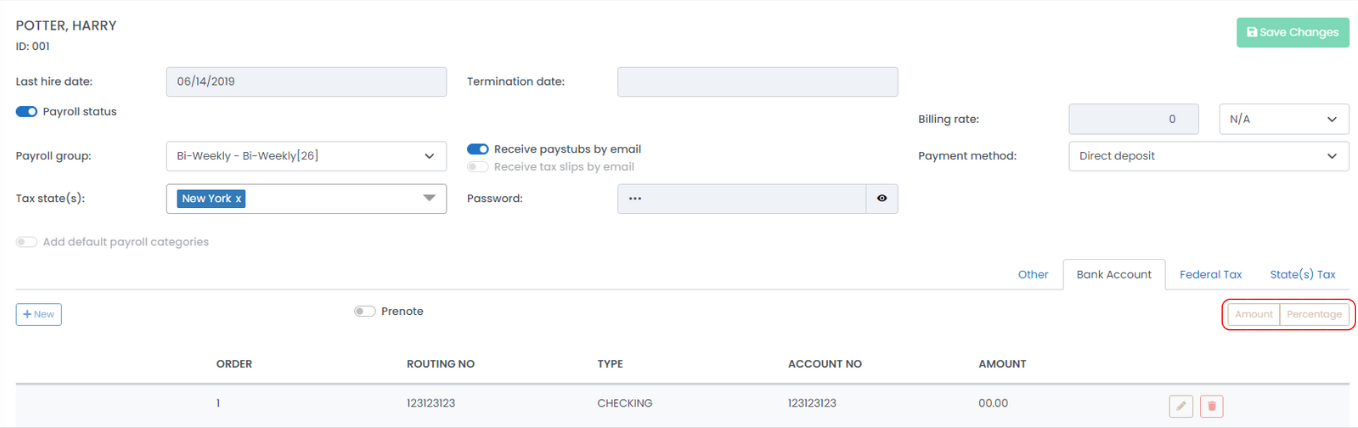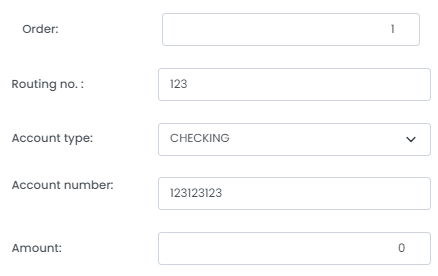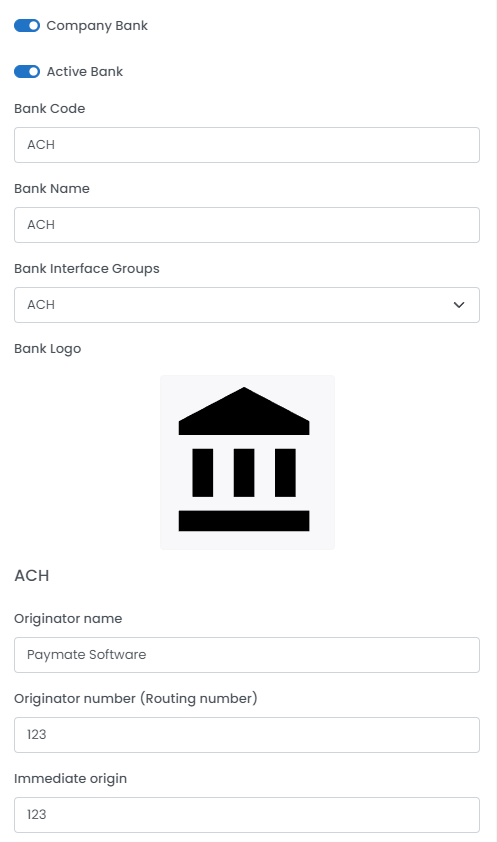Note: This article only applies to US Harmony customers.
Harmony lets you create bank files that can be uploaded to your banking institution through the bank's secure website or portal. This file takes information that is set up in Harmony and creates a file that is encoded according to the NACHA (National Automated Clearing House Association), file specification. This is also often referred to as ACH file format. This article deals in greater depth with the ACH file specification.
Discussing and properly setting up this file format can be difficult depending who you speak to at your financial institution. It is recommended that you speak to someone more senior at the bank, such as a branch manager, or someone from the business services department. Mention that you are looking to upload a wire transfer file for payroll with the ACH format.
Setting Up Employees for Payment by Direct Deposit
- Navigate to Payroll > Payroll Employees > Employee List.
- Click on the three (3) dots next to the employee's name to see their detailed information.
- At the top of the employee's profile, you will see the "Payment Method" field. Select "Direct Deposit" from the dropdown list.
- Click the 'Bank Accounts' tab.
- If the employee has more than one bank account that you will depositing funds into, determine if you want to split it by percentage (80% + 20%) or by amount ($1000 + remaining balance). Click on the appropriate button to confirm.
- Click "+ New" to create a new bank account.
- Enter the employee's banking information.
- "Order" refers to the order of which the funds will be deposited. Enter "1" for the employee's main bank account. Enter "2" and so on for the remaining bank accounts (if more than one).
- "Routing No." identifies the banking institution of your employee's bank account. Your employee should provide you with this number.
- "Account Type" refers to the type of account it is, either checking, savings, or a credit card.
- "Account Number" refers to your employee's bank account number. Your employee should provide you with this number.
- "Amount" (if selected Amount earlier) refers to the dollar amount that will be deposited into this bank account. Enter "0" for the whole or remaining balance.
- "Percentage" (if selected Percentage earlier) refers to the percentage of the employee's income that will be deposited into this bank account. Ensure that all bank accounts have a total percentage of 100%.
- Click "Save" to save your changes.
- Repeat steps 2 through 8 for each employee being paid by direct deposit.
Setting Up a Company Bank Account
- Navigate to Payroll > Admin Settings > Company Bank Accounts.
- Select the three (3) dots next to "ACH".
- Checkmark "Company Bank" at the top of the window.
- For "Bank Interface Groups", select 'ACH'. Enter the applicable information.
- Once all fields are complete, click "Save" to save your changes.
About The Fields Required
An ACH file is created in a very specific format that is often referred to as a 'flat file' or a 'fixed length' file. In this type of file, each value in the file appears in a specific position, such as position 65-73. An ACH file is made up of a number of records starting with a one line header record followed by a one line Company Batch Header Record, then detail records (for each employee) followed by Entry Detail and Batch Control Records.
The file layout is represented this way:
| Header Record |
|---|
| Company Batch Header |
| Detail |
| ........ |
| Detail |
| Batch Control Record |
A challenge is presented when it comes time to set up a company bank account, as the language used to describe the values being inserted into the file can vary from person to person and institution to institution. This article will outline as clearly as possible which values to put where in the Company Bank Account setup window.
A document describing the file specification from the source, NACHA, can be found here as of 2 January, 2015. An internet search for NACHA file specification can find similar results.
| Harmony Field | Field Position | NACHA Name | Notes |
|---|---|---|---|
| "Originator Name" | File Header Record 64-86 | Immediate Origin Name | Most often, this is your company name. |
| "Originator Number (Routing Number)" | Company Batch Header 80-87 | Originating DFI ID | Also appears in Detail and Batch Control Record |
| "Originator Number (Routing Number)" | Detail Record 80-87 | Trace number | It's only part of the trace number |
| "Originator Number (Routing Number)" | Batch Control Record 80-87 | Originating DFI ID | Also appears in Detail and Batch Control Record |
| "Immediate Origin" | File Header Record 14-23 | Immediate origin | This may be a 10-digit number of your company. |
| "Destination Name" | File Header Record 41-63 | Immediate destination name | Often: FEDERAL RESERVE BANK |
| "Immediate Destination Number" | File Header Record 4-13 | Immediate destination | This may be your transit routing number. |
| "File Creation ID" | File Header Record 34 | File ID Modifier | Usually A but can be 0-9 or A-Z |
| "Entry Description" | Company Batch Header 54-63 | Entry Description | |
| "Identification Code Designator" | Company Batch Header 41 | Company ID (1) | See below |
| "Company Identification | Company Batch Header 42-50 | Company ID (2-10) | See below |
| "User Assigned" | Only required if "Company Identification" is set to 'User Assigned' | ||
| "Service Class Code" | Company Batch Header 2-4 | Service Class Code | 220 is for deposits to employees, use 200 if reversals are included Only required if "Company Identification" is set to 'EIN' |
| "Service Class Code" | Batch Control Record 2-4 | Service Class Code | 220 is for deposits to employees, use 200 if reversals are included Only required if "Company Identification" is set to 'EIN' |
The "Identification Code Designator" and the "Company Identification" fields are put together in the file and are used by your bank to identify your company as a customer. These two fields are put together into positions 41-50 in the File Header Record.
- If 'EIN' is chosen for identification, Harmony will use your company's Federal Employer Identification Number from Admin Settings > Payroll Preferences > 'Tax' tab > Tax Account Number section.
- If you change the Company Identification to 'User Assigned', you can enter the nine digits that follow the "Identification Code Designator".
Additional information:
| Item | Notes |
|---|---|
| Debit Record/Add a debit record to balance the file | Some banks will ask for additional trailer or footer record information including your bank account number and the routing number. Use this check box for this purpose |
| Add $$ record? | Your bank may ask you to send them a header line before all the other lines in the ACH file that starts with '$$'. Enter the exact line they ask you to send here after checking the tick box (this is usually user/password information for the bank). |
| Include... transactions/prenotes | If you would prefer to send prenote records, you can do so using the buttons here. Typically, banks will instead request a sample file with amounts for some accounts. Prenoting is not often used any longer. |
| Options | |
| Create bank file for | You can create payroll for multiple payroll groups in Harmony and if you do not post each of them, they can be combined into one bank file here to avoid sending multiple files to the bank, especially useful when the bank charges per file sent. |
| Effective date | Goes into the Company Batch Header positions 70-75 |
| File creation date | Goes into the Company Batch Header positions 64-69 |
It is recommended that a test or sample file be arranged well in advance of any actual live pay date to ensure timely payment for your employees.