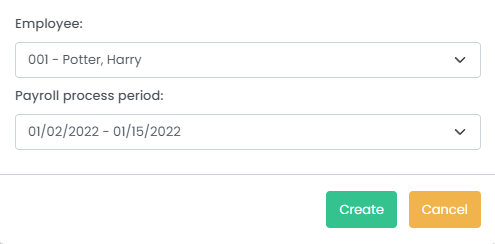Description
You have discovered a discrepancy or mistake after posting a payroll, and will need to adjust the value in order to move forward.
...
Prerequisites
- Have already processed and posted a payroll for at least one employee
- Have confirmed that adjusting the paycard is necessary
- Printed or exported the Employee Year-to-Date Journal Report and the Employee History Detail Report
- Have created a backup
Solution
...
- Navigate to Payroll Employees > Paycard History.
...
...
- Select the appropriate
...
- Payroll Group and filter then click the 'refresh' icon button to load a list of employees that apply to your filters.
...
...
- Select the employee and pay date by checking the checkbox next to their name.
...
...
- Click "Add Adjustment".
...
- A pop-up window will appear. Confirm that this is the employee and the pay period that you'd like to adjust the paycard.
...
- Click "Create". A blank paycard for the employee will appear.
...
...
- Enter the new cheque number at top of the window.
...
- Enter the values that you want to change in the 'Amount' column. No matter which field you enter, please note that you are entering an adjustment, so you must enter the adjustment as a negative or positive number (i.e. entering "1000" into 'Salary' will add $1000 onto the employee's salary for this pay period, or entering "-40" into 'Federal Income Tax' will reduce the employee's income tax by $40).
Note: If you are adjusting the taxes, you must enter the values for the 'Gross' column and the 'Base Wage' column. These should each be the sum of all of your earnings. It is very important to enter the 'Insurable Earnings' amount as well, as this is what Harmony will use to ensure that your employees do not exceed the maximum for contributions, such as Employment Insurance.
...
- Click "Save" at the bottom of the window. The values that are automatically calculated will appear (gross and net).
- Confirm that all the values are accurate, then exit the window.
- Navigate to Reports and print/export the Employee Year-to-Date Journal Report and the Employee History Detail Report once more.
- Compare the four (4) reports and identify if the newer report is accurate. If there is still a discrepancy, repeat steps 1 through 10 until it is accurate.
Adjusting Paycards for Workers' Compensation
If you need to adjust an employee's paycard for workers' compensation, use the calculations and formula below.
...