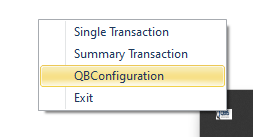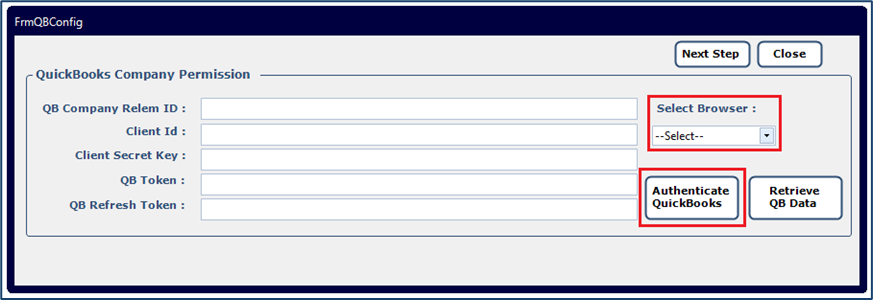...
If you are using the Summary GL export layout, the entire transaction will appear as a single journal entry in QuickBooks®.
How do I make QBIS work for multiple companies?
You must set up and connect QBIS to separate companies. Please follow the steps below to re-configure QBIS to connect with your different companies. These steps must be done after QBIS is installed.
- Open QBIS.
- Right-click the icon at the bottom-right corner of your screen and select 'QBConfiguration'.
- Select the browser you want to use and click "Authenticate QuickBooks".
- In the browser, enter the username and password to sign into the correct company for QuickBooks.
- If this is your first time connecting QBIS to this company, you must allow "QB Sync V2" to connect to your company in QuickBooks.
- In the following screen, copy and paste each key into the appropriate field in QBIS. Ensure that you are not copying and pasting the header or field name into the field as well.
- In QBIS, click "Retrieve QB Data". You should receive a Token save successfully message.
- Click "Next Step". You can now begin your file upload to import your GLs into QuickBooks Online.